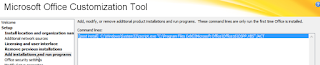Deploy Microsoft Office (2016) with GPO
I struggled a bit with finding the right solution to deploy Office 2016 to my users. I found that running the setup.exe was not really possible as I was forced to use a .MSI-file. I ended up with making a .BAT-file that started the install, when the user logs on to Windows. It only runs on the machines that I choose and only runs if Office 2016 is not already installed on the machine. I created a group policy that ran a logon script (my .BAT-file) and linked it to the GPO where all users are located. My .BAT-file: @echo off cls REM *** [GROUP/DEPARTMENT NAME] *** if %computername%==PC1 goto checkVersion REM *** [OTHER GROUP/DEPARTMENT NAME] *** if %computername%==PC2 goto checkVersion if %computername%==PC3 goto checkVersion if %computername%==PC4 goto checkVersion if %computername%==PC26 goto checkVersion if %computername%==PC27 goto checkVersion if %computername%==YOU-GET-THE-POINT goto checkVersion goto end :checkVersion if exist "C:\Program Files (